Latest Updates
Release Date: November 24, 2023
Gallopade Online Updates- Version 4.5.6 (11/24/2023)
Release Date: November 24, 2023
Updated January 10th, 2024
New Features:
New Feature 4.5.6.1 Gradebook Access for Campus and District Administrators
- Administrators now have access to the Gradebook and are able to view all assignments by class.
- When administrators select Gradebook from the left navigation bar, the filters will auto open on the left so an administrator can select which school and teacher. To select a specific class, select the drop down menu at the top middle.
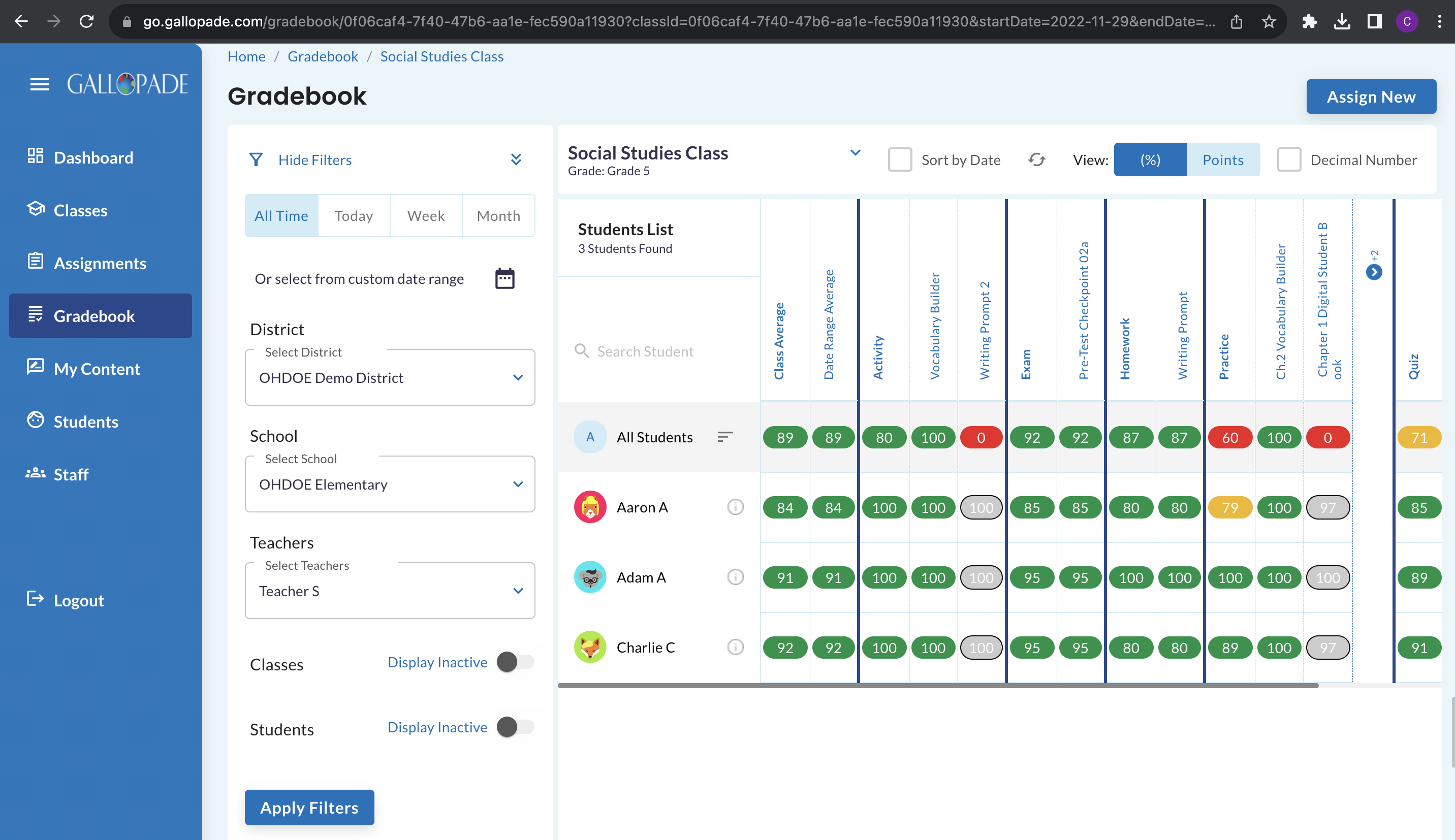
New Feature 4.5.6.2 Admin Usage Statistics Widget
- Admins can quickly view login and assignment data for their district, school, or all classes of a specific teacher.
- Selecting the i icon provides users with more information, such as amount of logins by role or types of resources assigned.
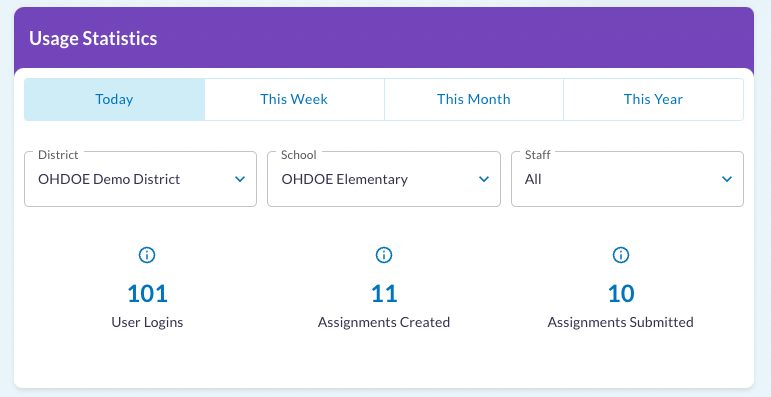
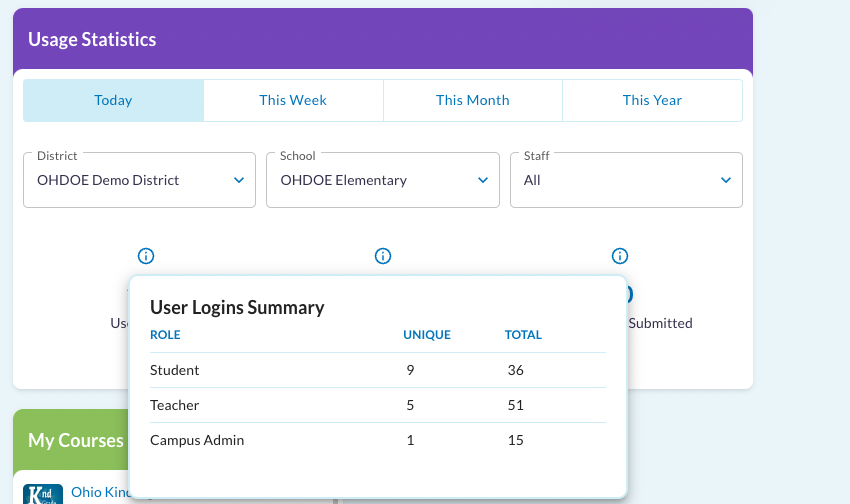
New Feature 4.5.6.3 Teacher Usage Statistics Widget
- Teachers can quickly view login and assignment data for all or select classes by date range.
- Selecting the i icon provides teachers with more information, such as amount of logins by role or types of resources assigned.
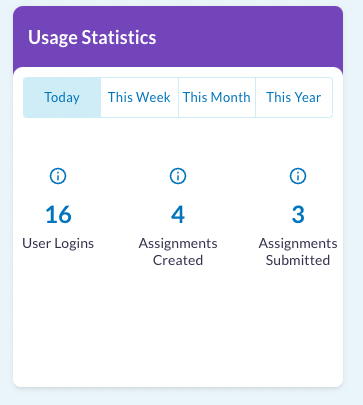
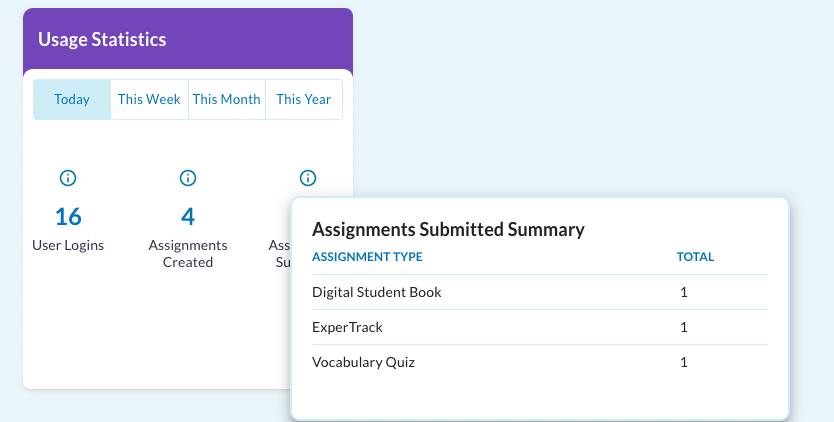
Enhancements:
Enhancement 4.5.6.1 Highlighter Tool Available on Interactive Resources
- Users can highlight important words or phrases using the Highlighter tool from the toolbar on the right.
- Color Choices: yellow, red, green, blue, rose
- Highlights are saved until deleted.
- Teachers can view student highlights on assignment submissions in the Selected Student tab.
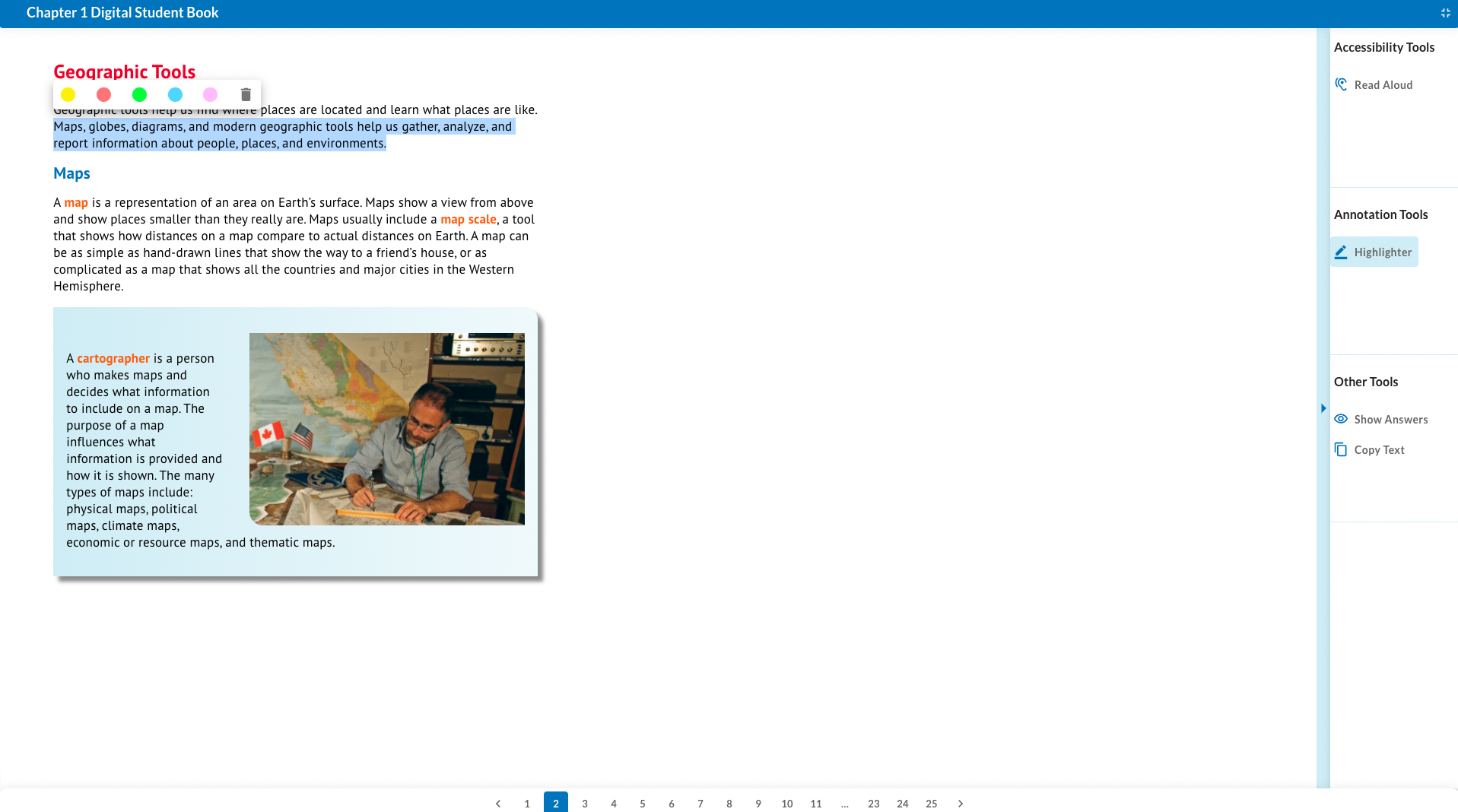
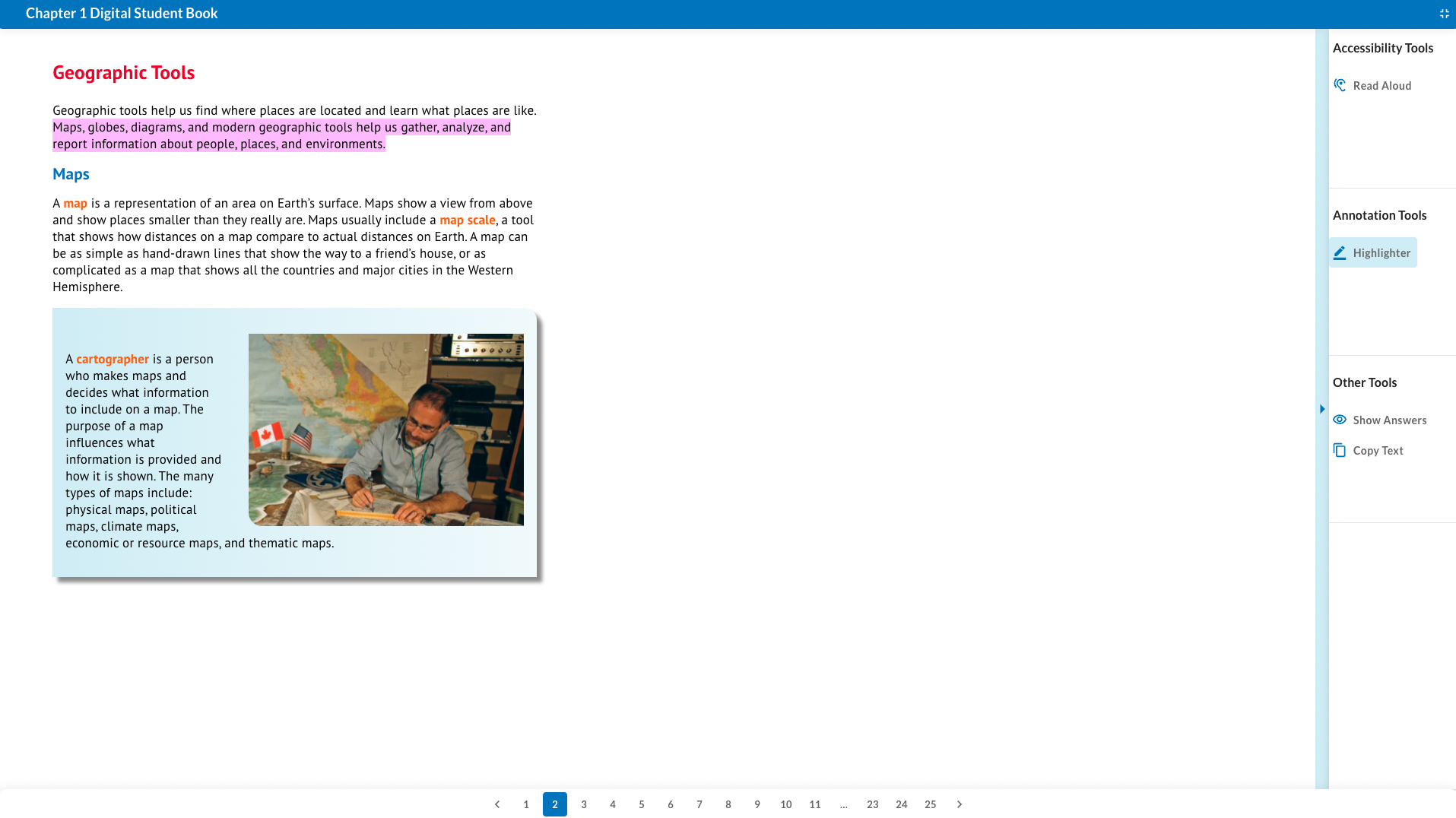
- To Add Highlights:
- First, select the Highlighter tool in the toolbar on the right.
- Click and drag the mouse over the text to highlight.
- Then select a color from the pop-up menu.
- To Delete Highlights:
- First, select the Highlighter tool in the toolbar on the right.
- Click and drag the mouse over the highlighted text you would like to remove the highlighting from.
- Select the trashcan from the pop-up menu.
Enhancement 4.5.6.2 Improved Functionality of Printing of ExperTrack Assessments and Vocabulary Quizzes
- The green Print button has been moved to the resource card within the course.
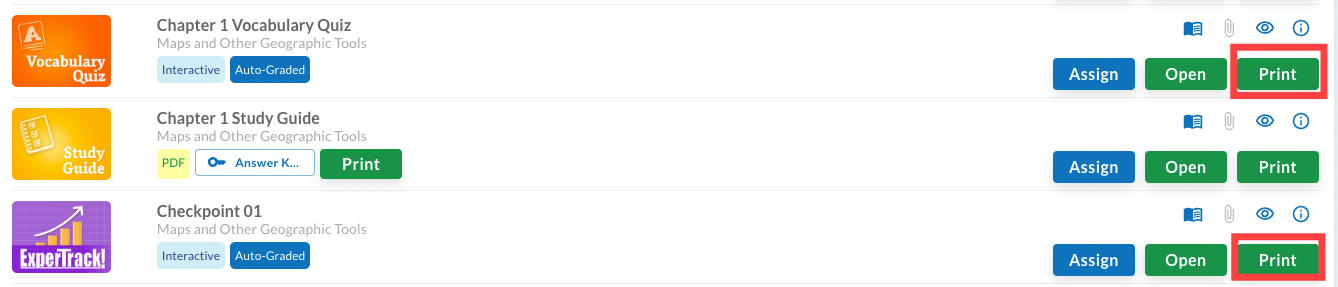
- When Print is selected, users will receive a message alerting them of the printing process time.
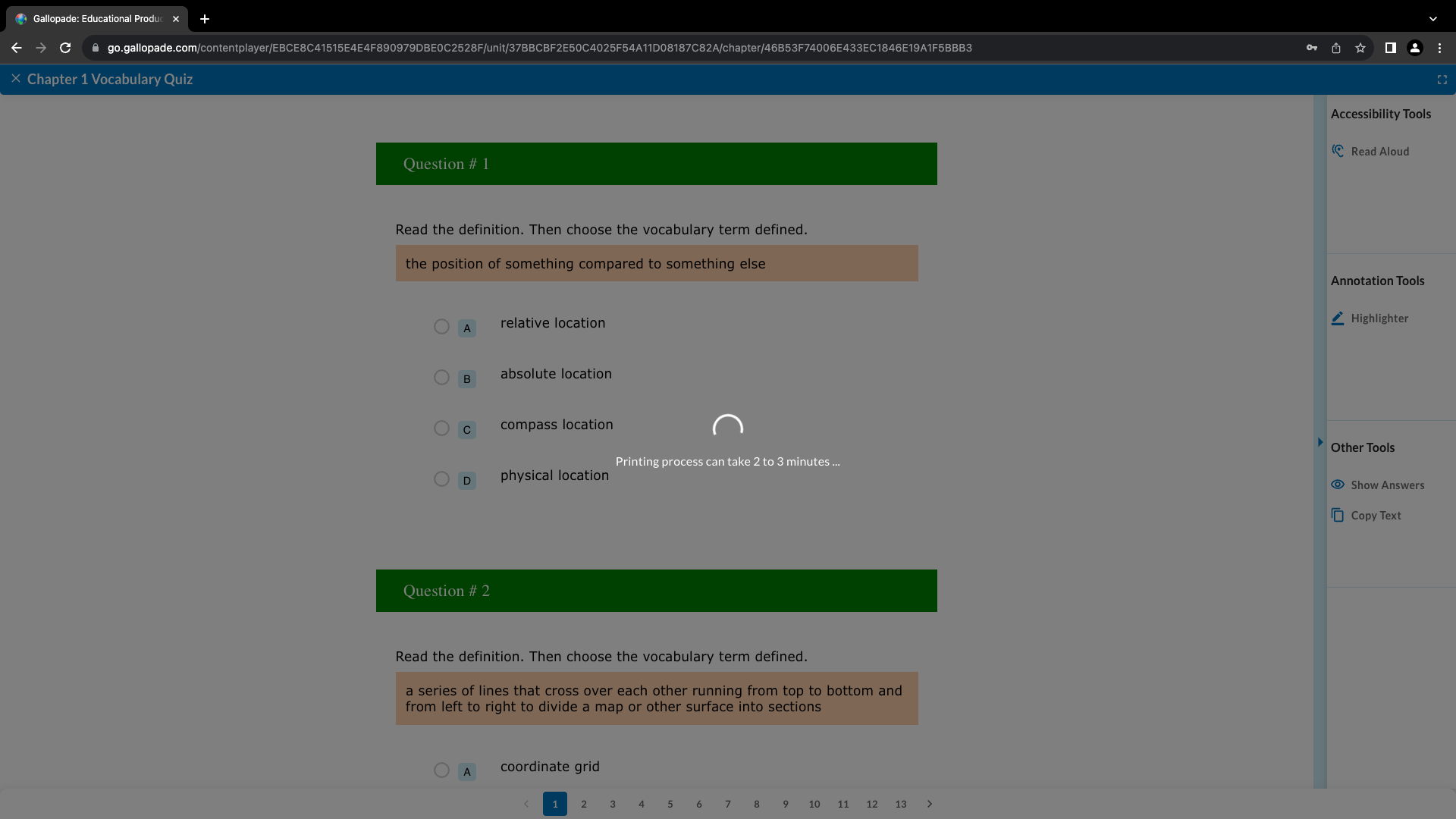
- Question numbers now print for each question.
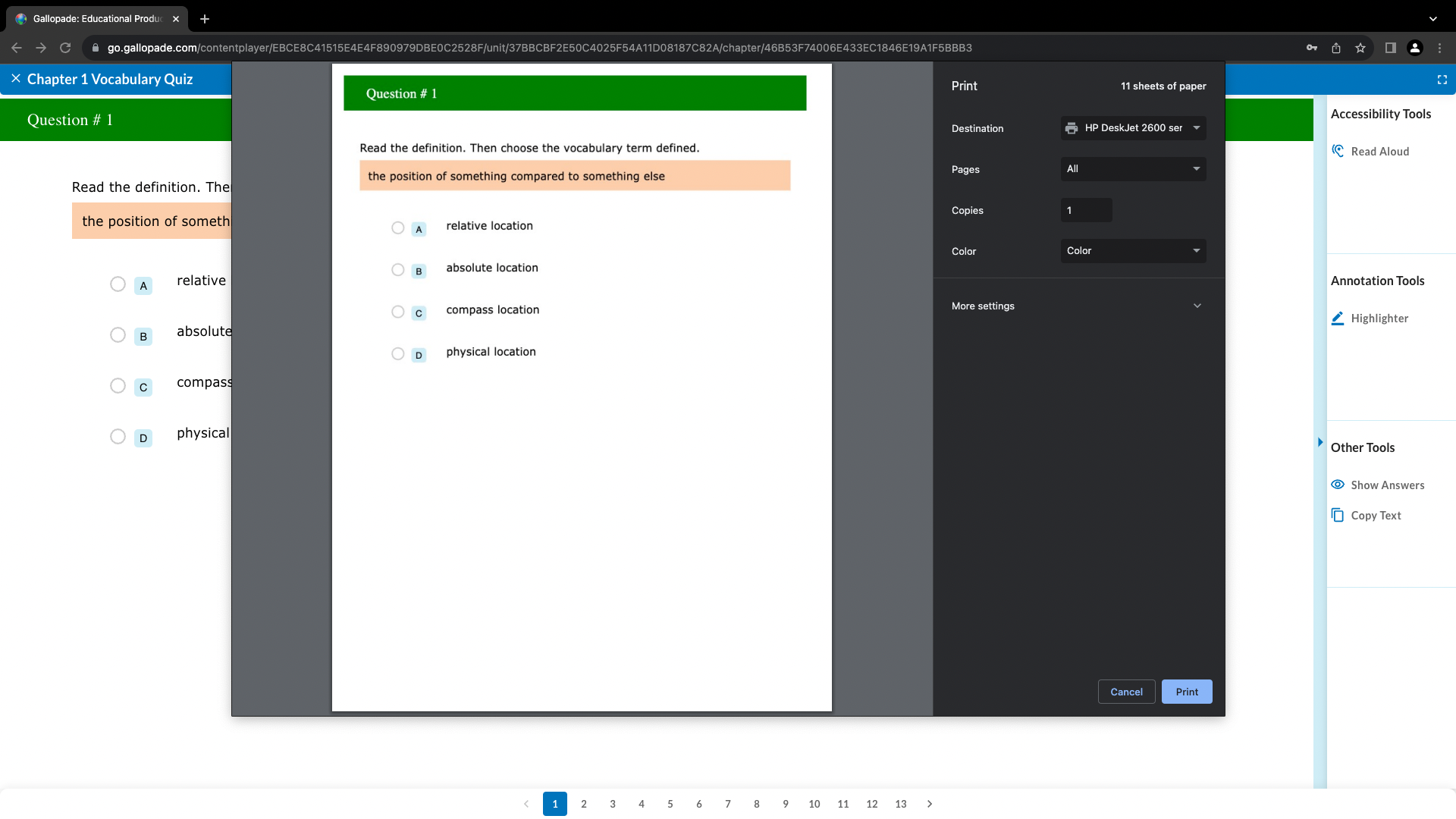
Enhancement 4.5.6.3 Teacher Comments on Interactive Assignment Submissions
- Teachers can now enter comments on the question and assignment level for individual student submissions of Interactive types of assignments.
- Students will be able to view the comments if review is allowed in the assignment settings.
- Students can also see how many points an individual question and entire assignment is worth, if Display Grade to Students is selected in the assignment settings.
- Question Level Teacher Comments:
- Teachers enter this level of comments for an individual student while scoring individual questions on the Grading tab or in the comment box at the bottom of a question while viewing the Selected Student tab.
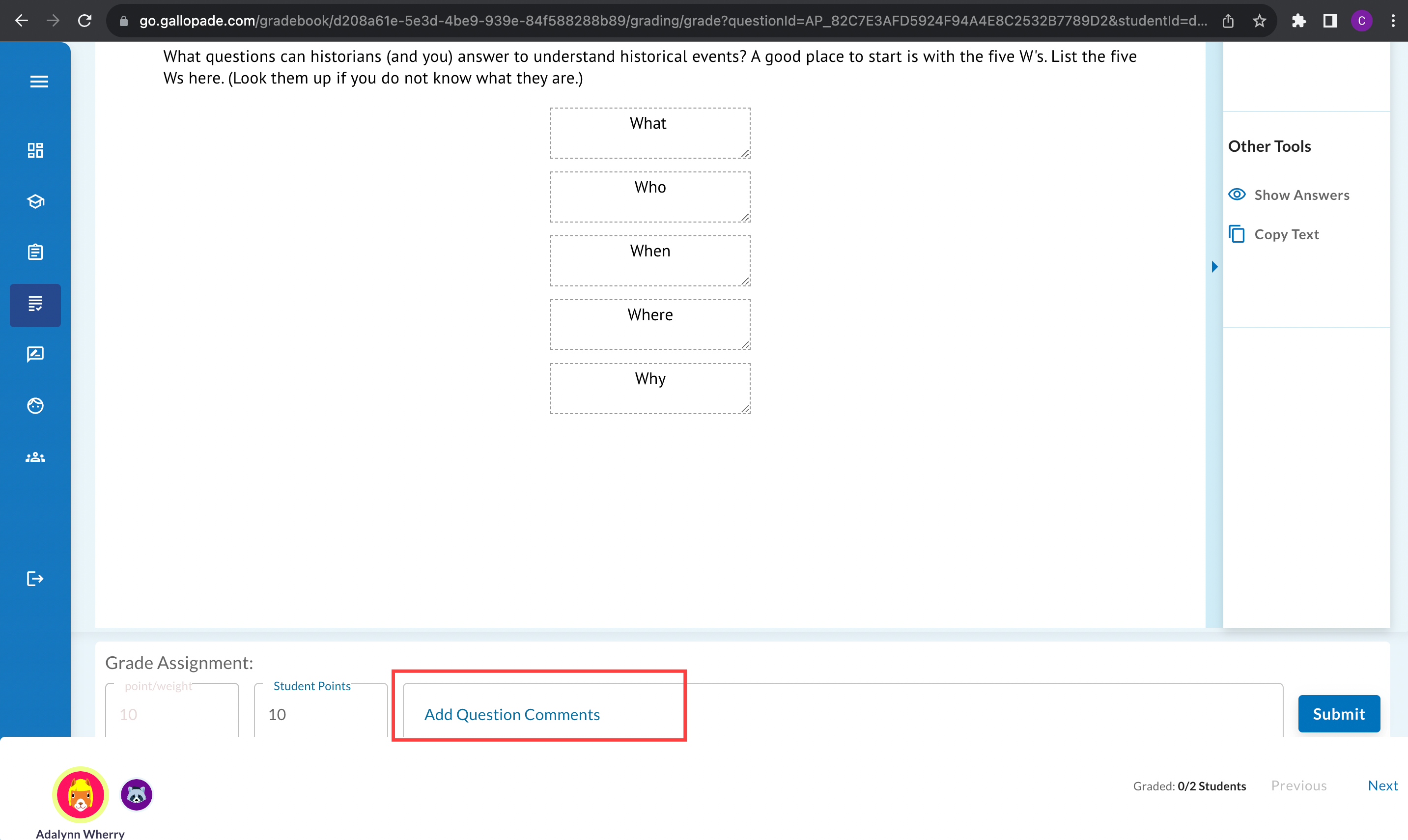
- Assignment Level Teacher Comments:
- Teachers enter this level of comments for an individual student at the top of the Selected Student tab.

- Student View of Teacher Comments and Points:
- Assignment Level: Students will view comments and points at the top of the Overview screen.
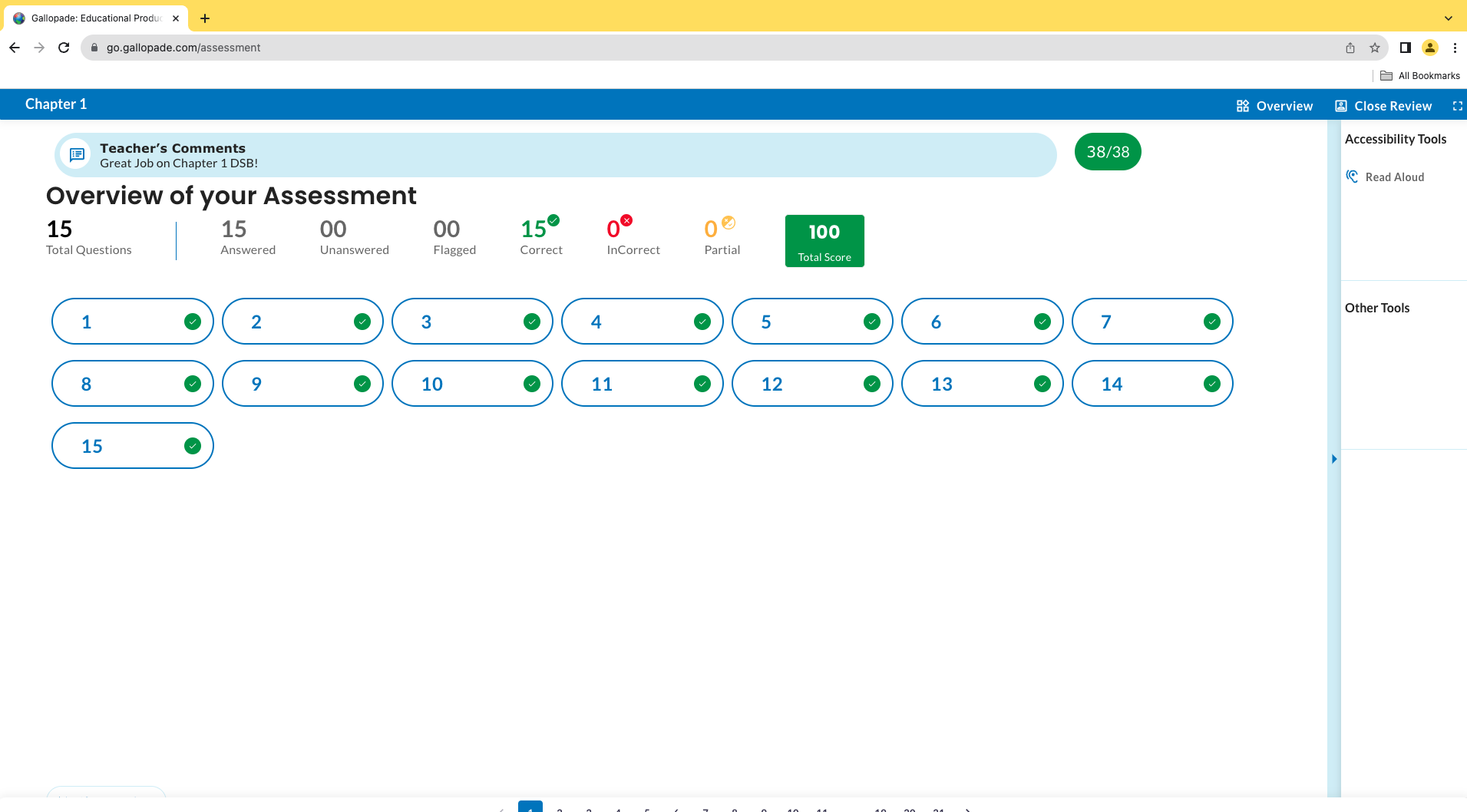
- Question Level: While reviewing, students can select a question from the Overview screen and will view comments and points at the top of the screen.
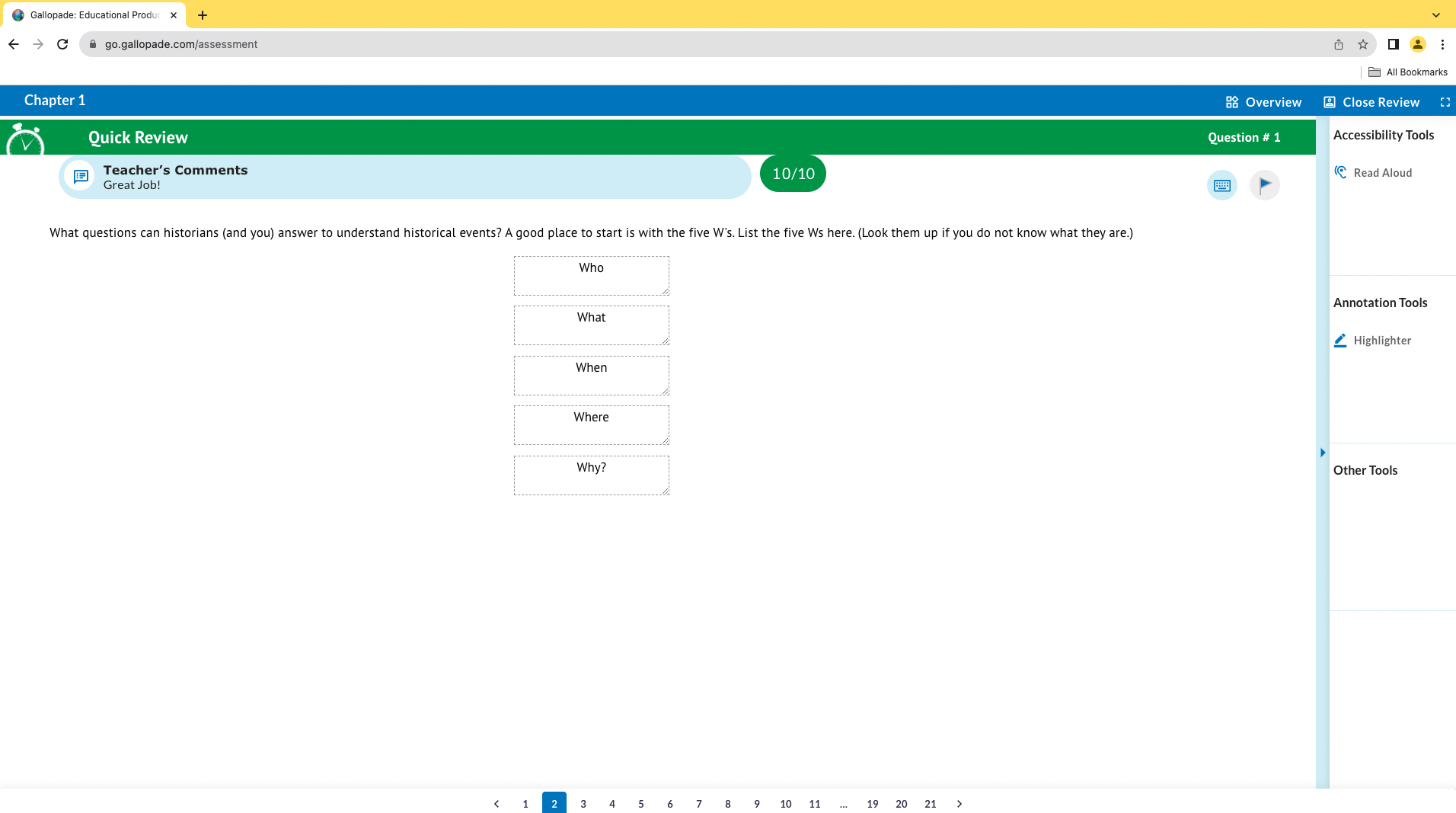
Enhancement 4.5.6.4 My Content Question Titles
- When editing a custom assessment, teachers can now view the first 50 characters of the question stem to help identify the questions they may want to include on their custom assessment.
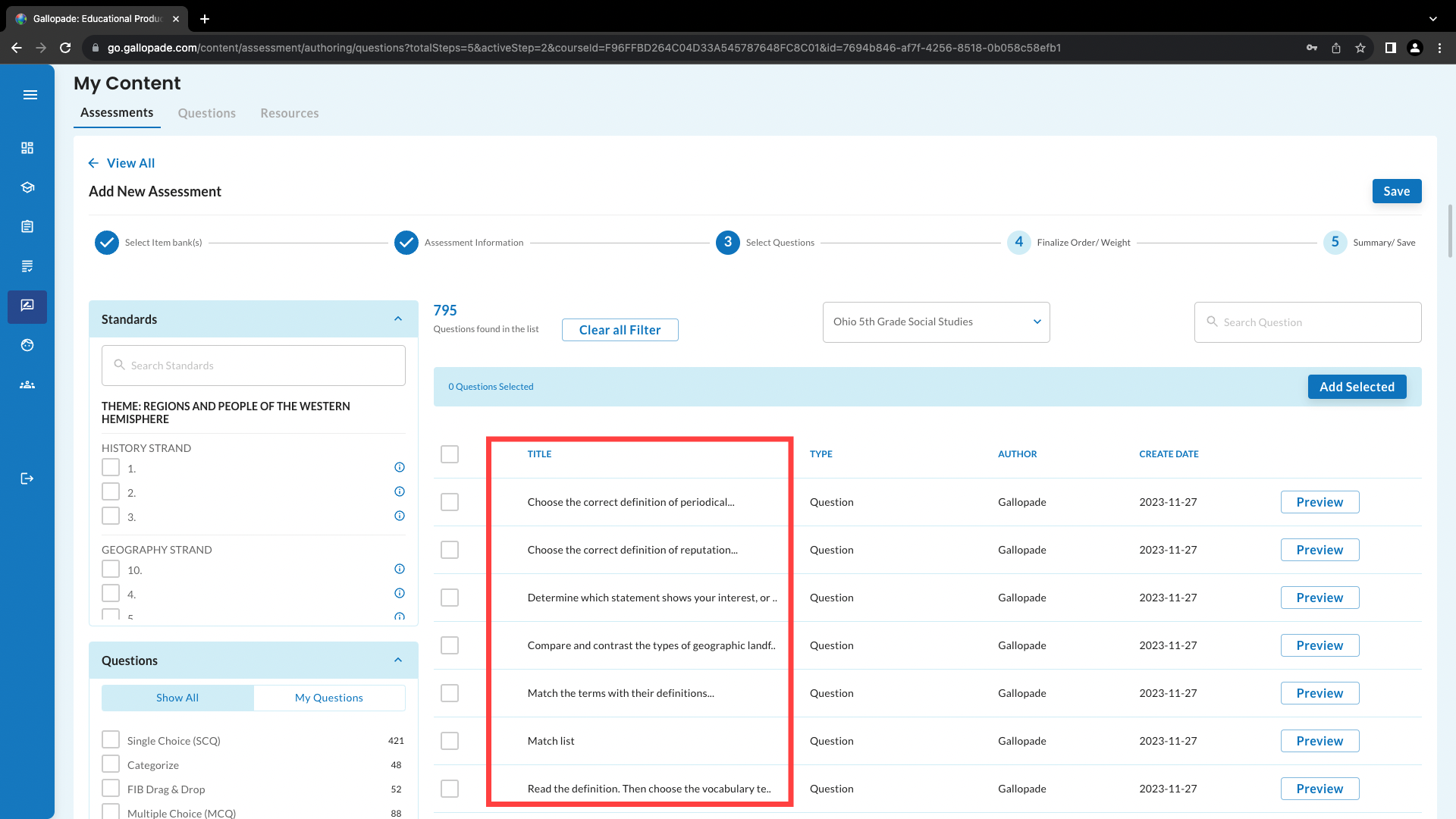
Enhancement 4.5.6.5 Various Gradebook Enhancements
- In Points View, the category column now displays a total of the number of points a student earned.
- Categories are now sorted by alphabetical order.
- Teachers and administrators can sort the Gradebook by assignment due date by selecting the Sort By Date checkbox.
- Teachers and administrators can use the custom date range to filter the Gradebook list of assignments.
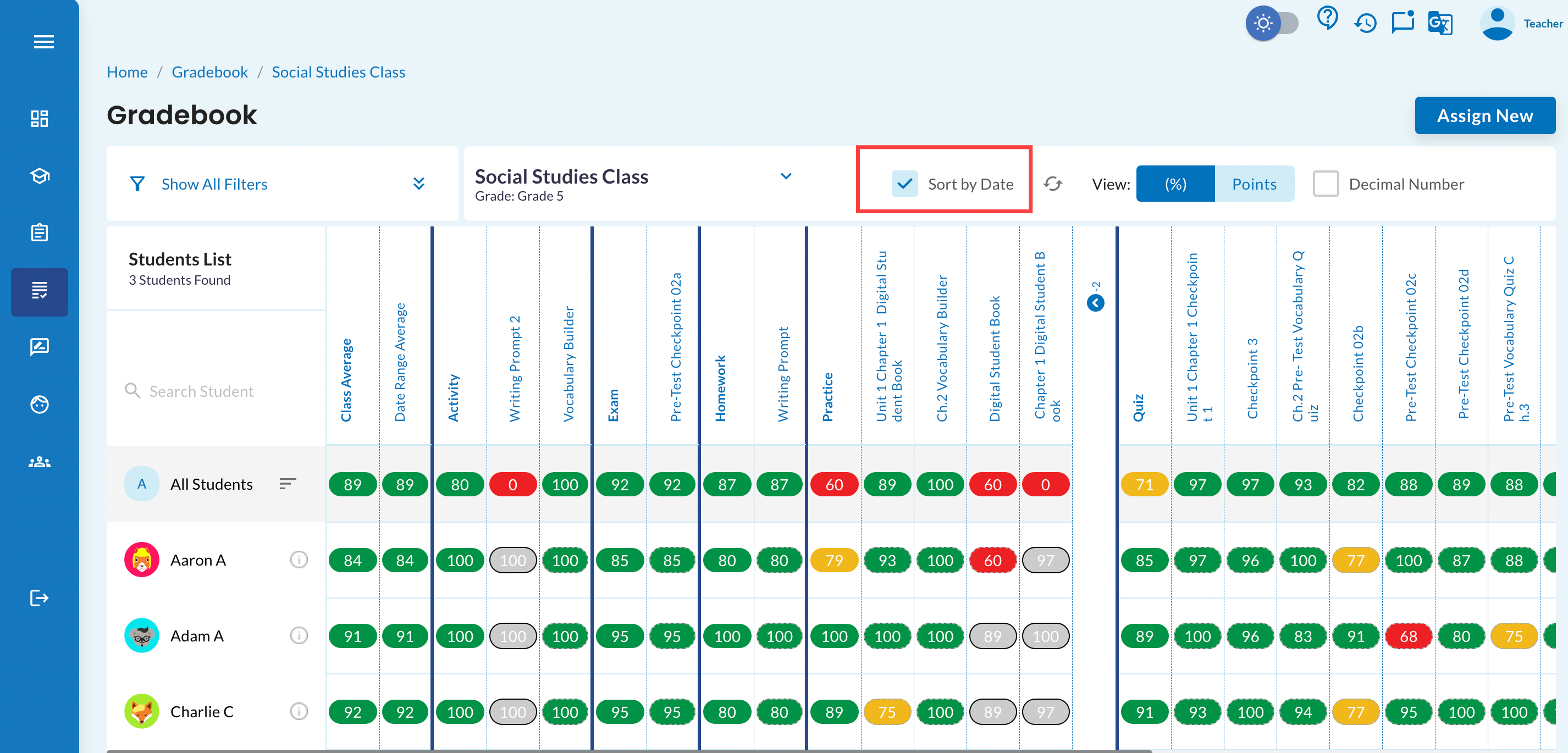
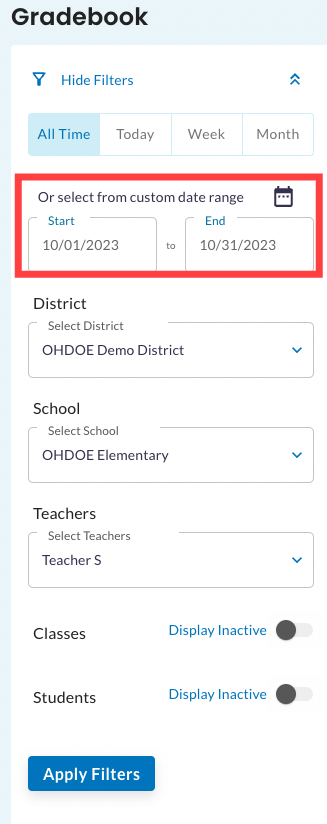
Enhancement 4.5.6.6 Student Avatars on Grading Tab and Selected Student Tab
- Student avatars now display student's first and last name and have a hover over to help teachers identify the submission they want to view on the Grading or Selected Student tabs of the Grading Screens.
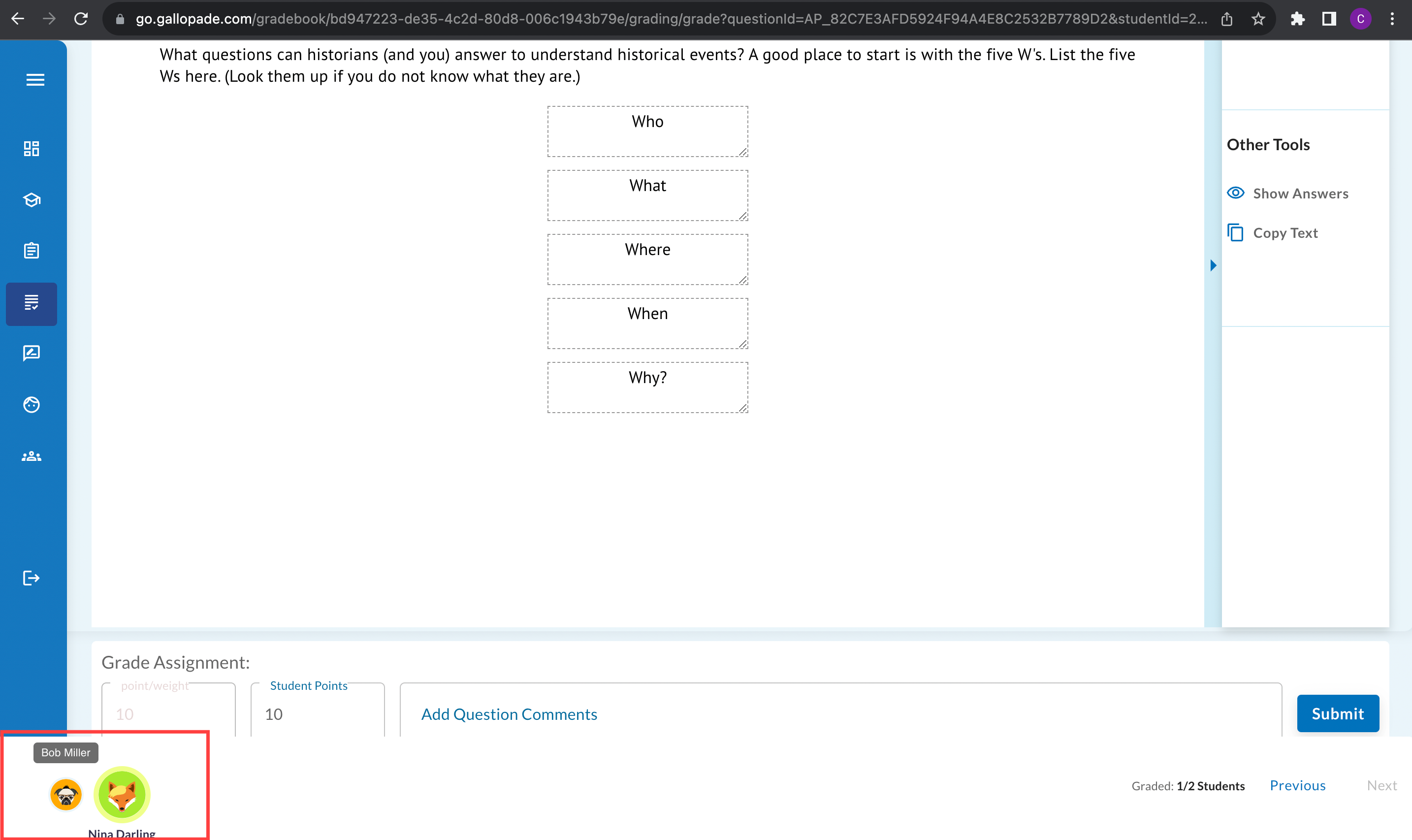
Bug Fixes:
Bug Fix 4.5.6.1 Student Performance and My Student Widget Assignment Data
- The assignment data for these widgets were temporarily disabled, the service has been returned.
Bug Fix 4.5.6.2 Teacher Dashboard Widgets Display
- All widgets should display information for all rostered classes or for an individual class selected with the drop down menu on the Teacher Dashboard.
Bug Fix 4.5.6.3 Late Submission Assignments
- Bug was resolved that prevented students from completing assignments after the due date even if late submission was allowed.
Bug Fix 4.5.6.4 Non-SSO Teachers: Ability to Add New Students
- Some non-sso teachers reported issues adding new students to an existing class. This has been resolved, and teachers should see the new student created displayed immediately in Step 2 and 3 of the Edit Class screens.