FAQs
Primary teachers can add co-teachers to their class with full or read-only access.
How do I add a co-teacher to my class?
Primary teachers can add co-teachers to their class with full or read-only access.
Updated October 3rd, 2023
The co-teacher must first have an account within the Gallopade Online Platform before being added to a class.
Starting at the Teacher Dashboard, select the Classes tab from the left navigation menu.
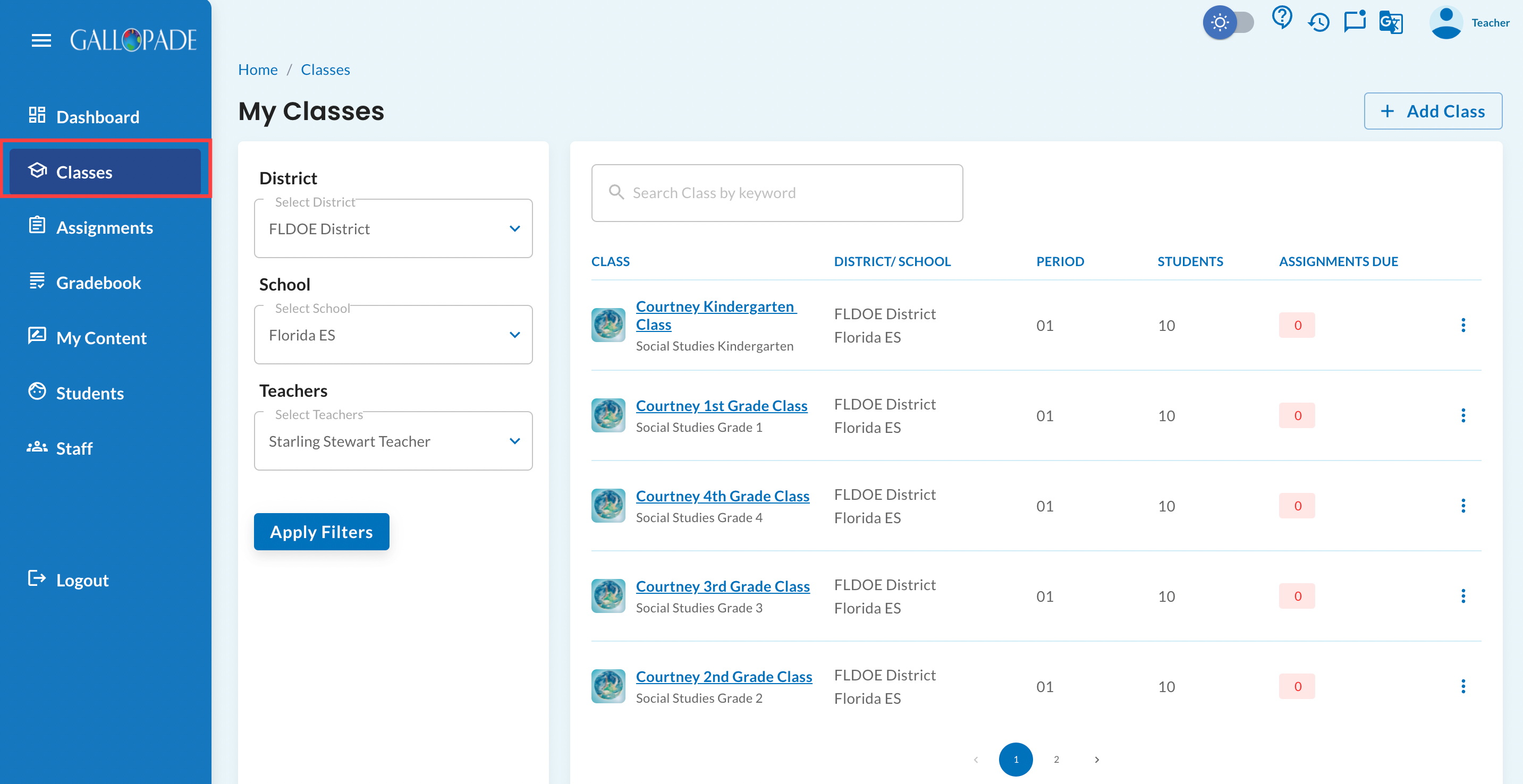
Use the filters or search bar to locate your class, then select the Class Name or three dots to the right to Edit.
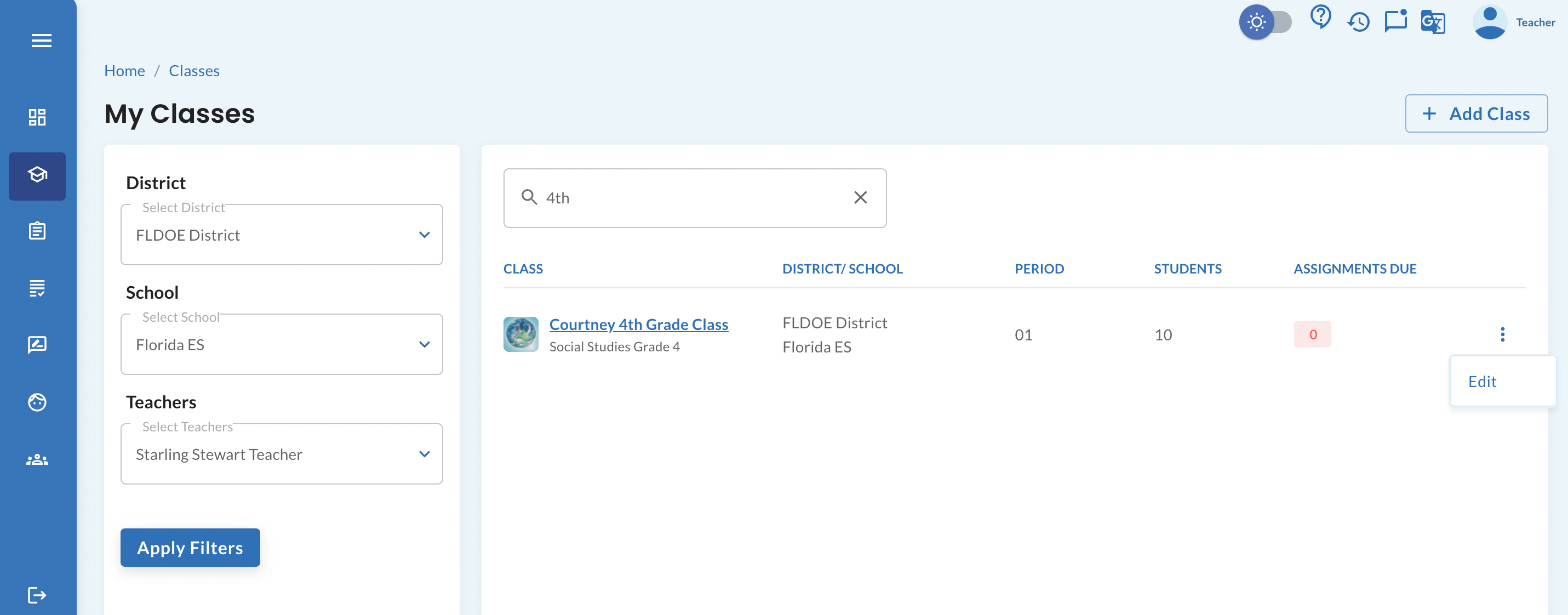
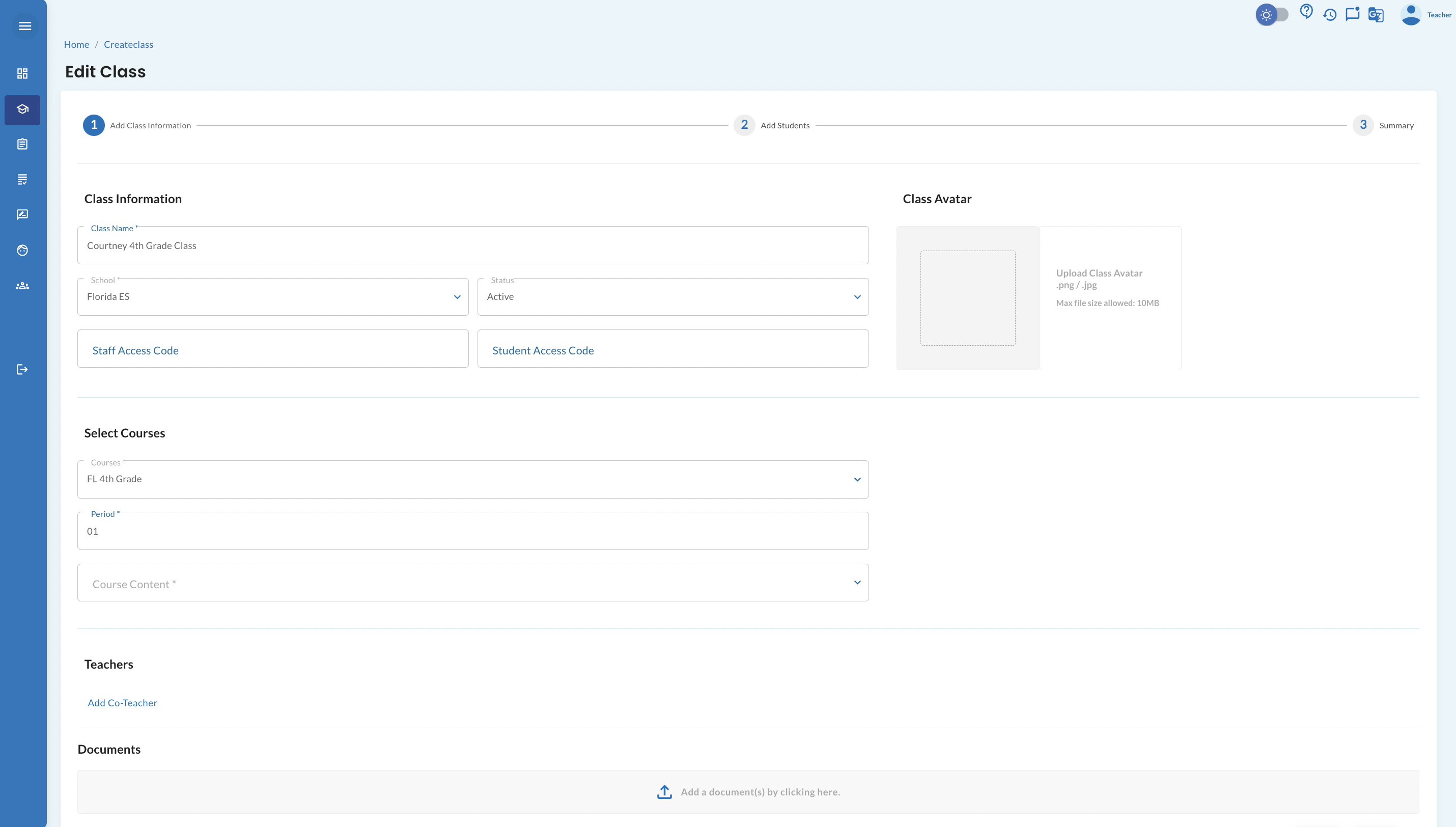
Scroll down to the Teachers section of Step 1 of the Edit Class screen and select Add Co-Teacher in blue text.

Select the Co-Teacher's name from the drop-down menu and select the Start and End date for class access. Lastly, use the slider to mark the co-teacher's status to Active.

After adding the co-teacher(s), make sure to press the blue Save button on the bottom right to update the class.